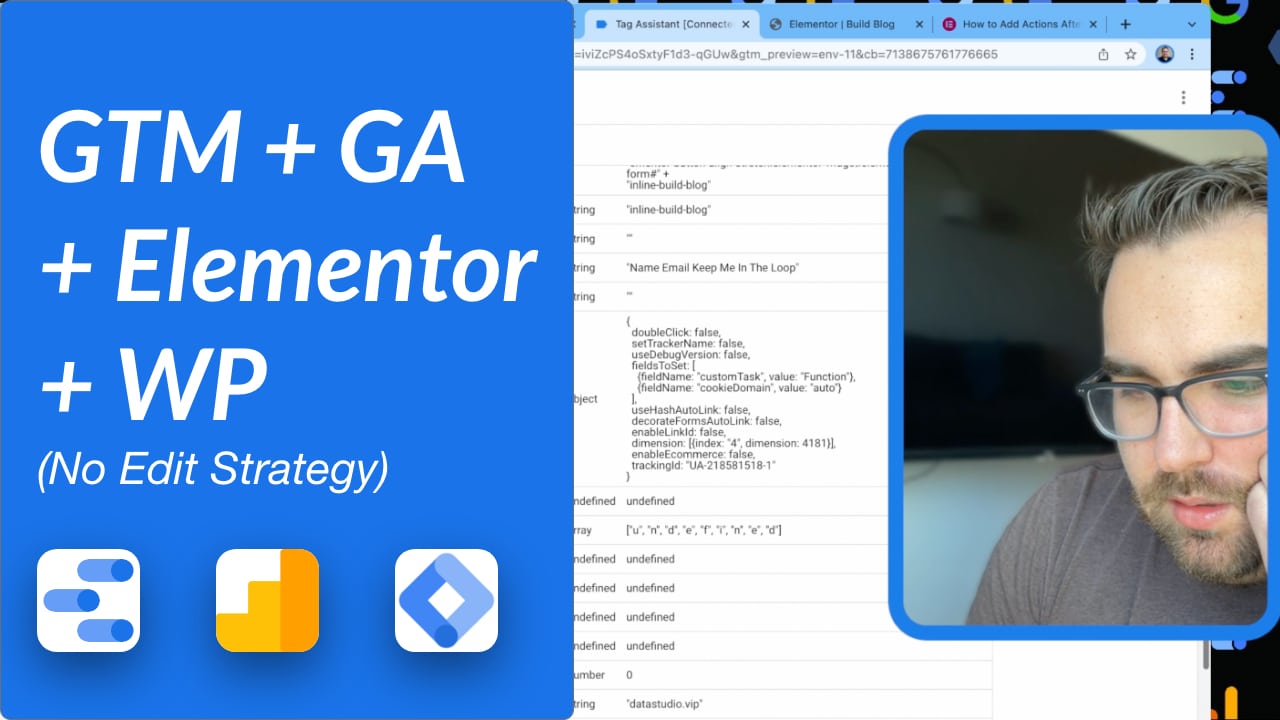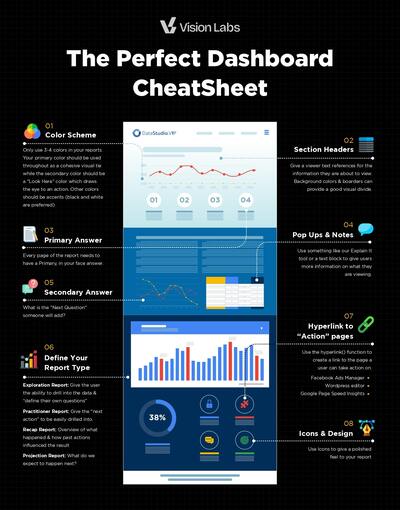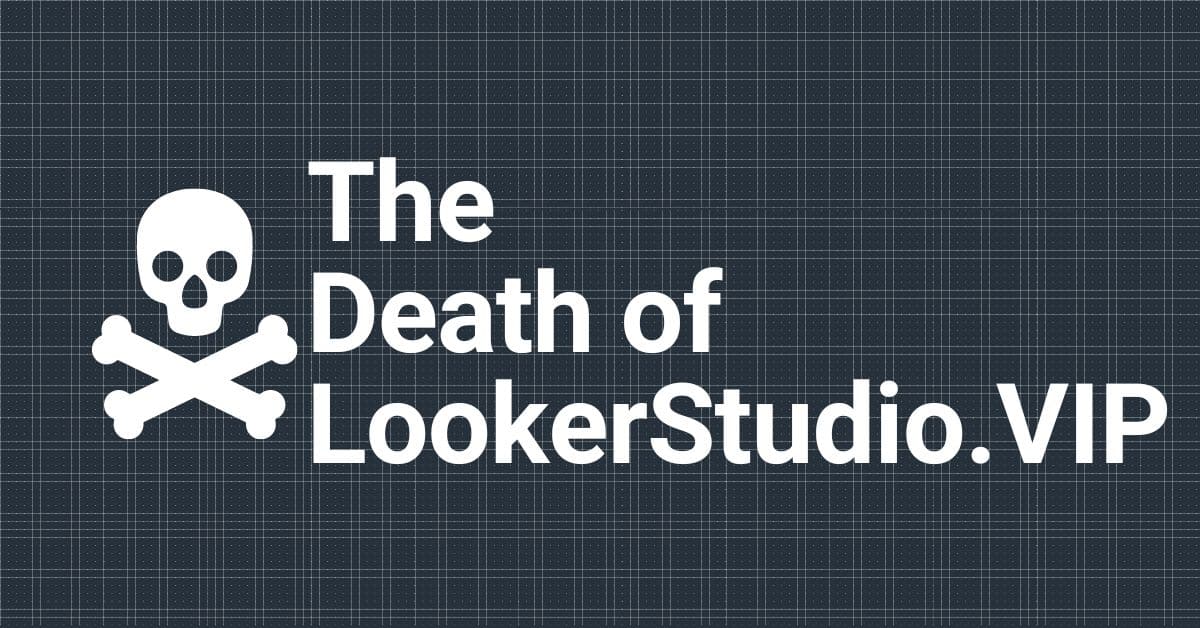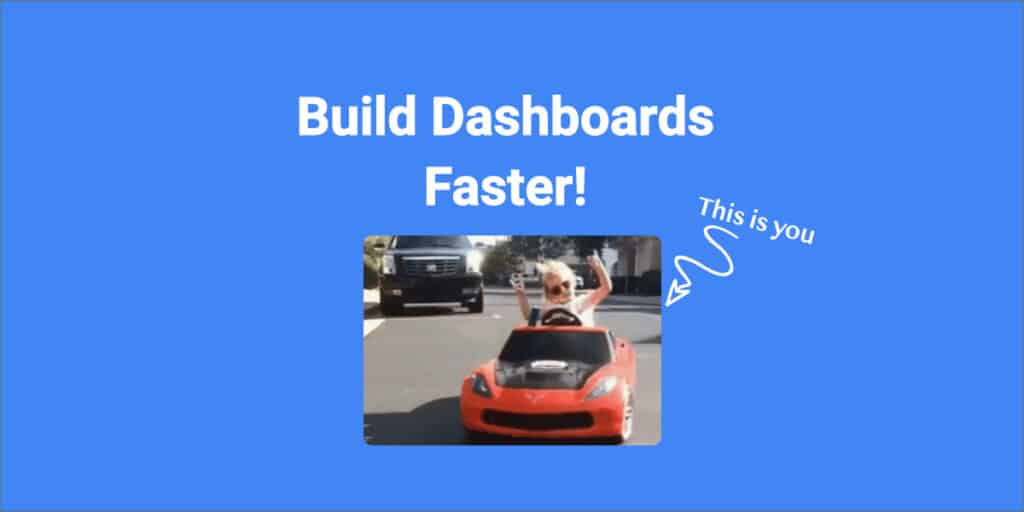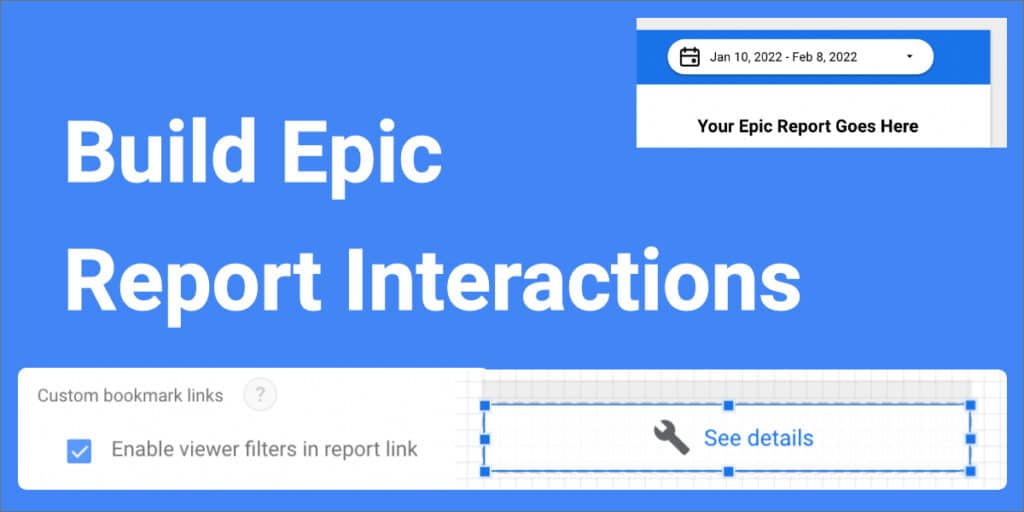Figured might as well put all of the information we have in 1 place.
This is me setting up Google Analytics and Tag Manager BASICS…. Like super basic.
I go fast, so hopefully its not too crazy. This is more for me to document my building of this website.
Links & Resources I mentioned
Custom Task for Client ID: https://www.simoahava.com/gtm-tips/use-customtask-access-tracker-values-google-tag-manager/
Elementor On Success: https://developers.elementor.com/forms-api/
// The Code I used
<script>jQuery( document ).ready(function( $ ){
jQuery( document ).on('submit_success', function(){
window.dataLayer = window.dataLayer || [];
window.dataLayer.push({
'event': 'elementorFormSubmitted'
});
});
});</script>
How Data Layers Work: https://www.analyticsmania.com/post/datalayer-push/
What’s next?
We will be tackling:
- Our convertbox quiz which is at the bottom of every page
- Our advanced quiz,
- The rest of the custom dimensions (Hit ID, Session ID, Post Category, and a few more)
- GA Filters I like to use 🙂
- Removing PII
- Tag Manager Templates