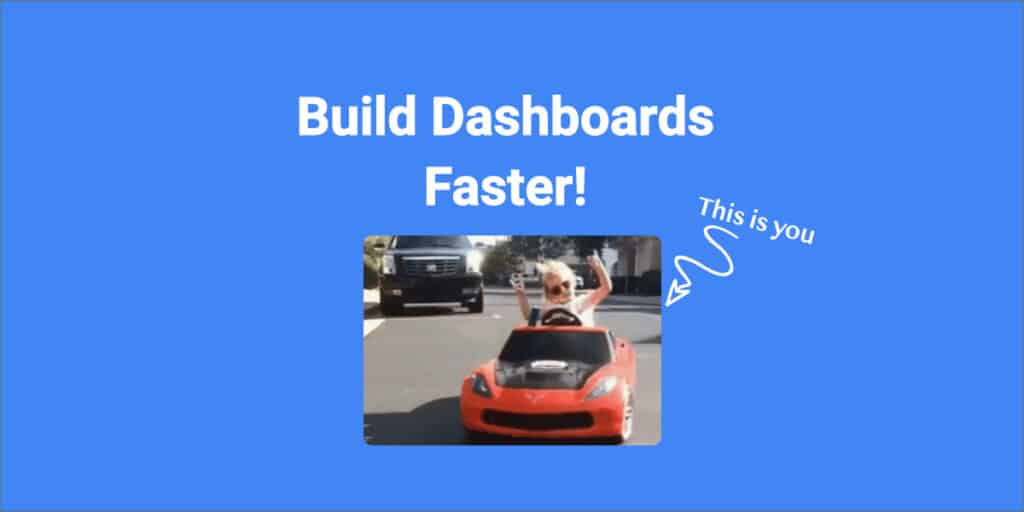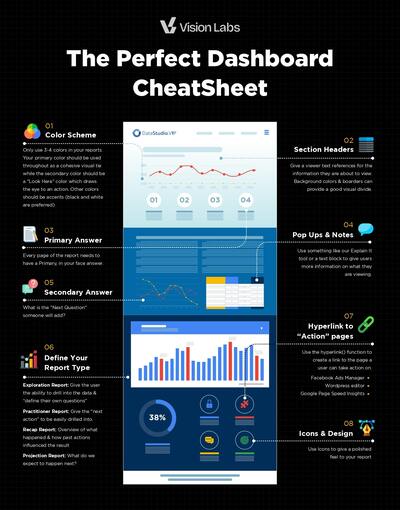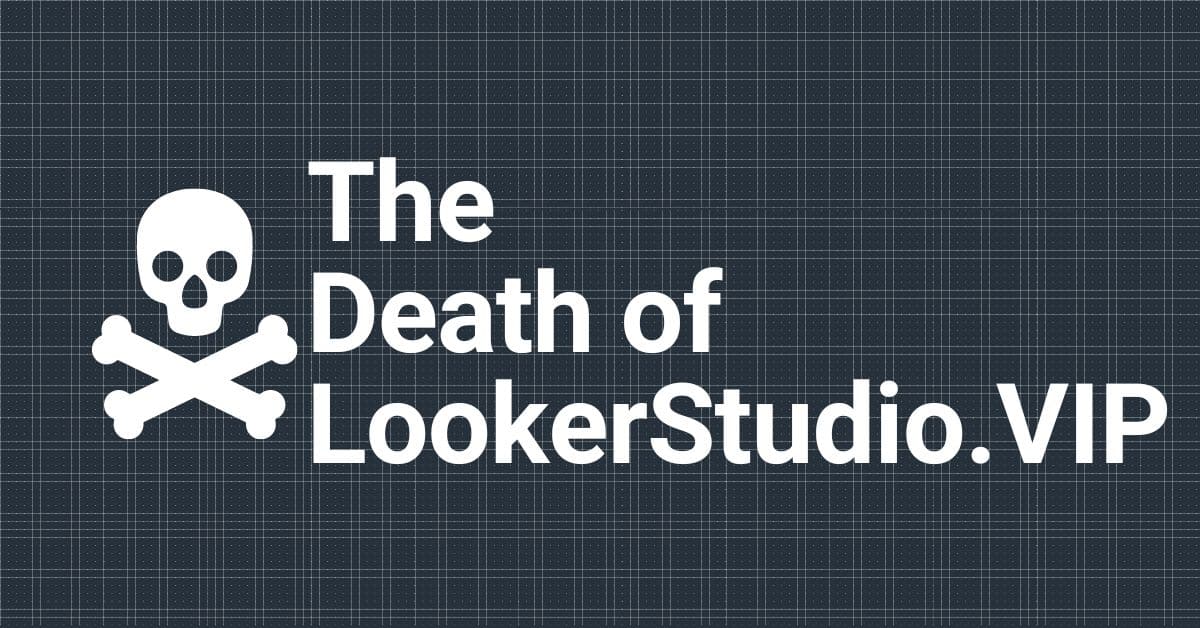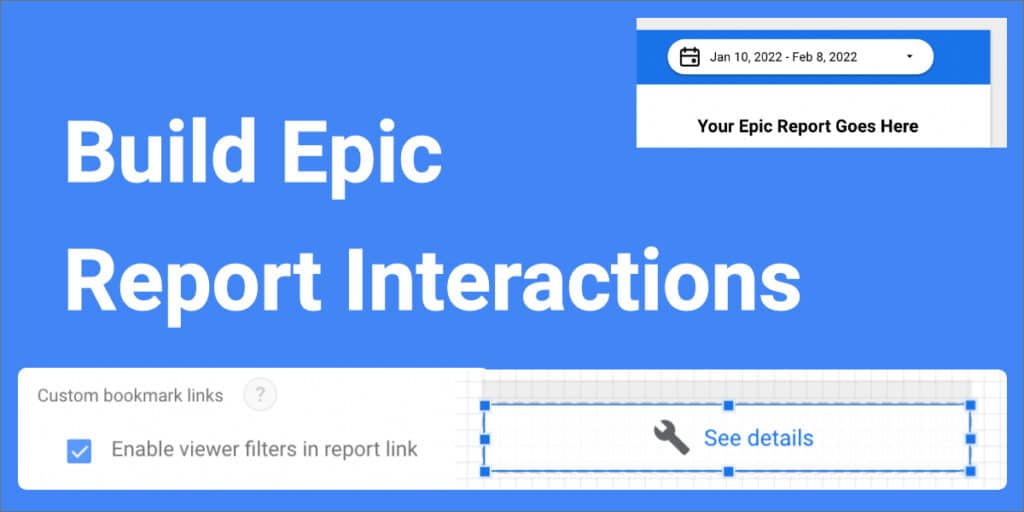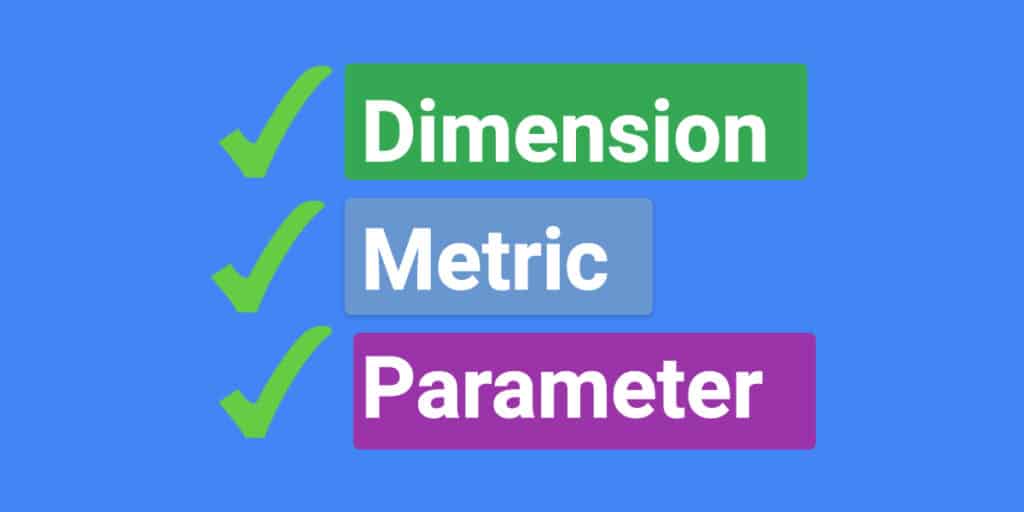I am a laptop warrior. I use a trackpad and a 13” 2021 Macbook Pro to do all of our work within Looker Studio, Big Query, Google Analytics, and beyond. Needless to say I have to get hyper efficient in not using a mouse to get things done. (here is a pic of me writing this article 🤘🏼)
Looker Studio has a ton of functionality, but you have to select multiple menus to access a feature.
Yes GDS has shortcuts & they are amazing! Using Looker Studio’s hidden shortcuts allow you to work faster, stay focused, stop relying on your mouse to get things done. I use 80% of the shortcuts every day!
If you learn the few shortcuts I outline below you will build 20% faster and make 20% more money per hour #WinWin
All Shortcuts Known To Date – Both Mac & Windows
| Shortcut | Windows | Mac |
|---|---|---|
| Undo | Ctrl+Z | Cmd + Z |
| Redo | Ctrl + Y | Cmd + Y |
| Cut | Ctrl + X | Cmd + X |
| Copy | Ctrl + C | Cmd + C |
| Paste | Ctrl + V | Cmd + V |
| Past Special > Style Only | Ctrl + Alt + V | Cmd + Option + V |
| Delete | Delete | Delete |
| Duplicate | Ctrl + D | Cmd + D |
| Select All | Ctrl + A | Cmd + A |
| Select None | Ctrl + Shift + A | Ctrl + Shift + A |
| Refresh Data Source | Ctrl + Shift + E | Ctrl + Shift + E |
| New Page | Ctrl + M | Cmd + M |
| Next Page | Pg (down Arrow) | Fn + Down Arrow |
| Previous Page | Pg + Down Arrow | Fn + Down Arrow |
| First Page | Home | Fn + Left Arrow |
| Last Page | End | Fn + Right Arrow |
| Bring to Front | Ctrl + Shift + Up Arrow | Cmd + Shift + Up Arrow |
| Bring Forward | Ctrl + Up Arrow | Cmd + Up Arrow |
| Send Backward | Ctrl + Down Arrow | Cmd + Down Arrow |
| Send to Back | Ctrl + Shift + Down Arrow | Cmd + Shift + Down Arrow |
| Group | Ctrl + G | Cmd + G |
| Ungroup | Cmd + Shift + G | Cmd + Shift + G |
| Version History > See Version History | Ctrl+Alt+Shift+H | Cmd + Option + Shift + H |
| Move 1 Pixel | Shift + Arrow | Shift + Arrow |
| Deselect Items from Selection | Shift + Click | Shift + Click |
| Undo | Ctrl + Z | Cmd + z |
Top 5 Most Useful Looker Studio Shortcuts.
A list is only as good as its application. Some of these are #Basic, and others are mind-blowing 🤯. I’ll cut the crap 💩 and tell you how to use the most useful ones. I want to keep things actionable.
Moving Things 1 Pixel – (Shift + Arrow)
When you create your report you have the option to set to use either a “Grid” or “Smart Grid”. I advise people to set it to a grid with either 10 pixels or 20 pixels as you can easily make everything snap together by using your arrow keys. Personally, I like 10 pixels.
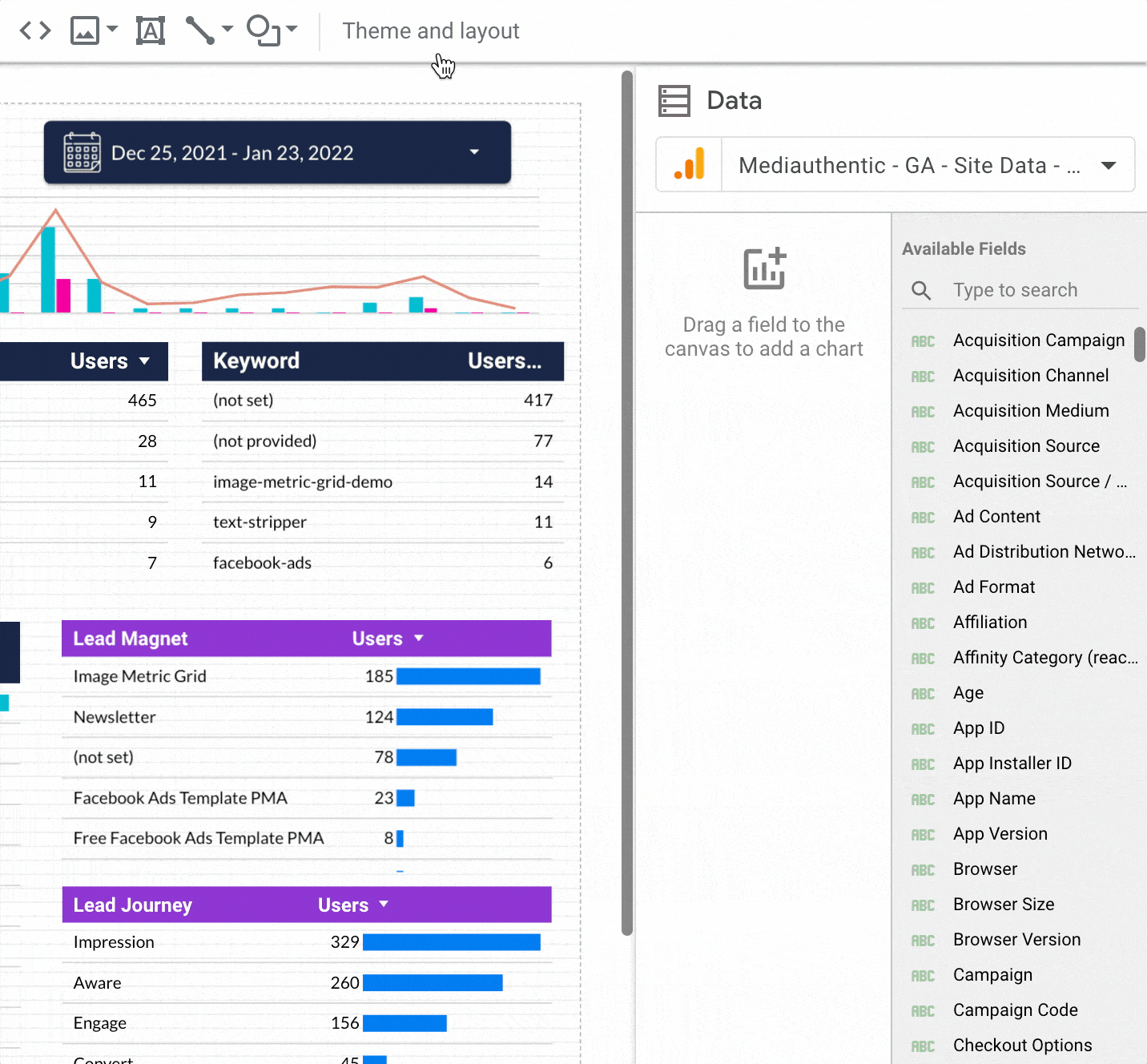
But the problem this holds is that you lose the ability to split the difference or move a scorecard less than 10 pixels a table or vise versa.
NOW using SHIFT + Arrow you can move anything 1 pixel at a time!
Since learning this, I now use it all the freaking time.
Bring Elements Forward/Backward (Cmd + Arrow)
Using lots of design elements in your builds (like our dancing chicken) can get complicated, quickly. Laying elements on top of each other it’s hard to understand what is on top of what. Normally, you need to right click and select “Send Backward” but now (Cmd + Down Arrow) does the same thing.
Seriously, it’s so helpful! Try it out for yourself when you add a new element that needs to be on the background or adding an image to make it pop!
Group & Ungroup Elements (Cmd + G) & (Cmd + Shift + G)
I am not going to get into why we need to group elements, that is a separate article, but how you can do it fast!
Gif Demonstrates of How it Works👇
- Me selecting each of the items
- Grouping them using “Cmd + G”
- Moving them using the arrows
- Ungrouping them using “Cmd + Shift + G”
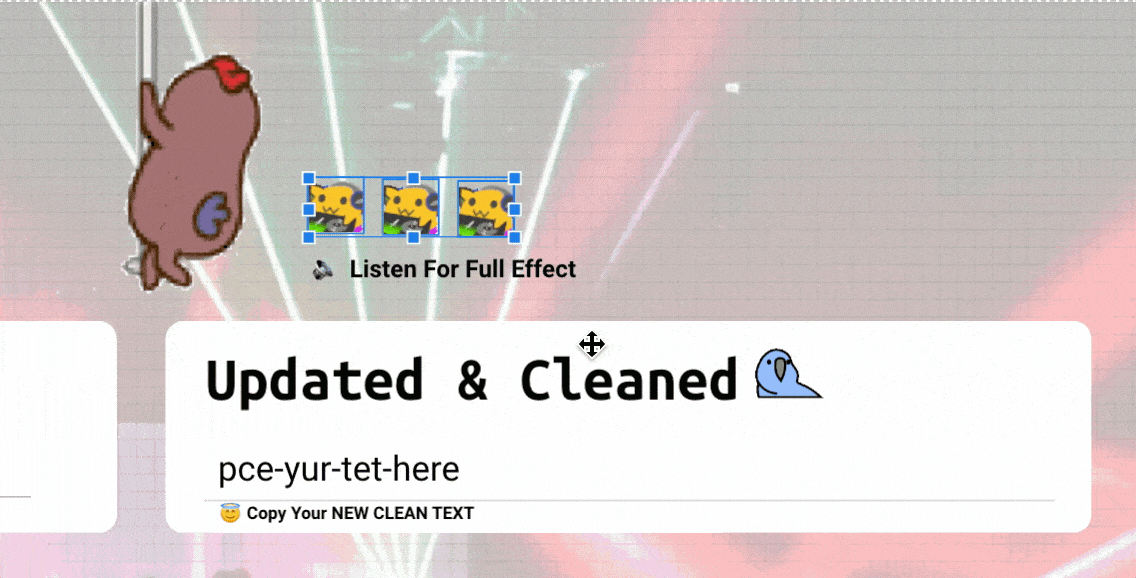
Refresh Your Data Source (Ctrl + Shift + E)
9/10 you will need to do this within your time using GDS. It’s a pain in the ass and takes you away from building something worth sharing (our motto here)
Select any elements on the page that has your desired data source & push (ctrl + shift + E) and BAM! Data source refreshes!
Pro Tip: You can select up to 5 different data sources to refresh at the same time using this method. Just select any elements at the same time on a page and push (Ctrl + shift + e)
We will continue to add more shortcuts as we find them to this resource.
If you find one you love, please email me at jj(@)LookerStudio.VIP and I will be sure to add it to this list! 👋