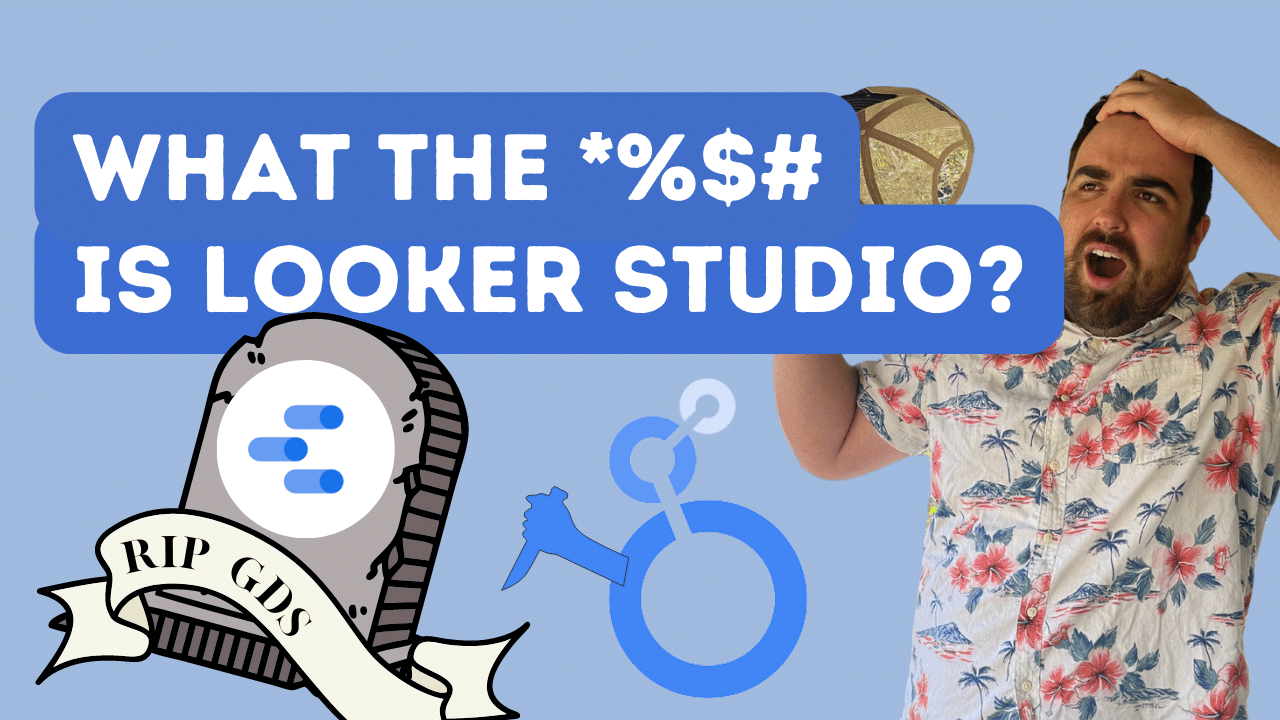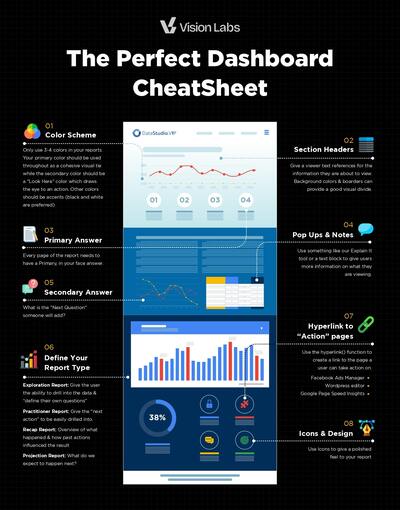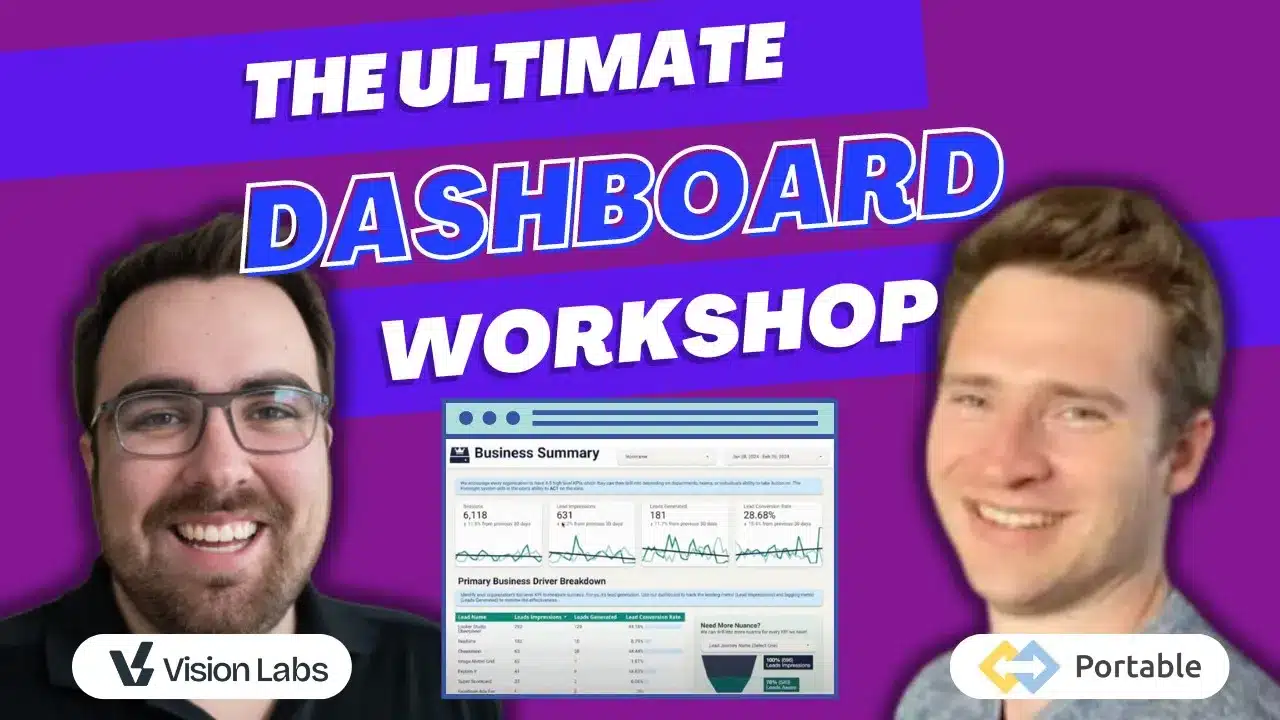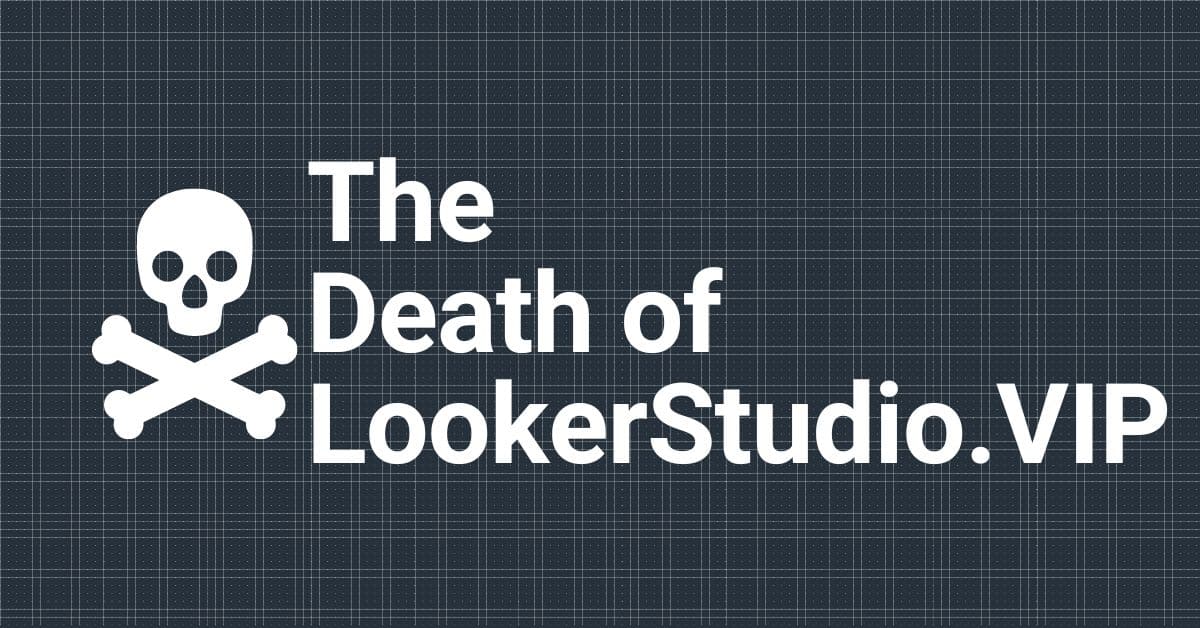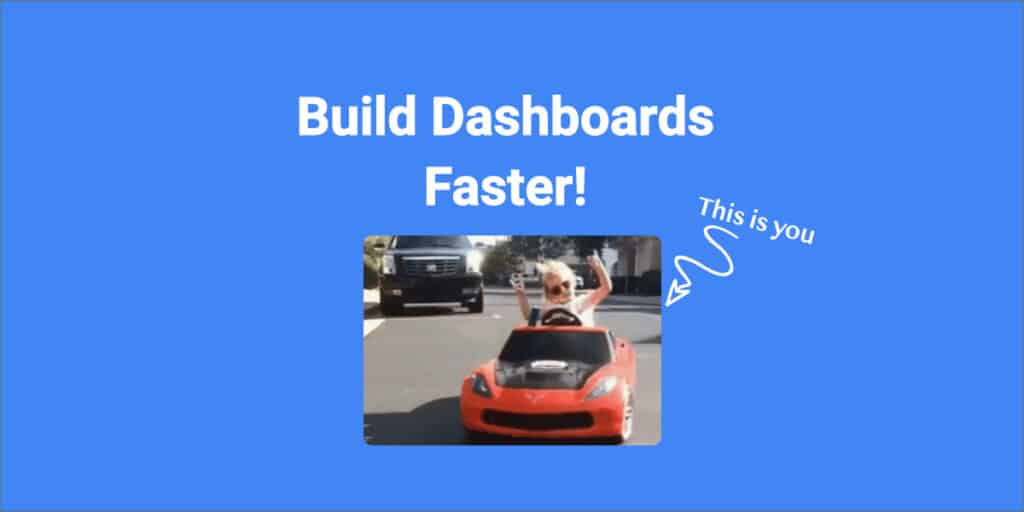As of October 12, 2022, Google Data Studio is officially dead. Well, not exactly, but it does have a new name! Meet Looker Studio, the new and improved (??? TBD) Google Data Studio.
Beyond the name change, not many things are changing with the Looker Studio rollout (But be sure to check back in the future as we will be on top of updates on any future changes). It maintains much of the same functionality as Google Data Studio, but when you have an entire website named after the predecessor, this name change threw a bit of a wrench in our plans.
Here at LookerStudio.VIP (we were quick on that domain change, weren’t we? 😉) we are all about data analysis. So what happens when you have to make a change to your domain? Do you lose all previous data and have to start from scratch? Short answer: no. Long answer: read this article to figure out how to avoid losing all your historical data after a domain change.
Changing Hostnames of Historical Data in Looker Studio
Migrating your website poses many challenges, but luckily reflecting this migration in Looker Studio is relatively straightforward.
In order to maintain historical data prior to the domain change, we are going to utilize the Edit Field function and create a case statement that retroactively alters the domain name. This retroactive change maintains any data that was collected under the previous domain and allows for the uncomplicated collection of future data.
Utilizing Case Statements
Making custom fields is all of our favorite part of Looker Studio, right?
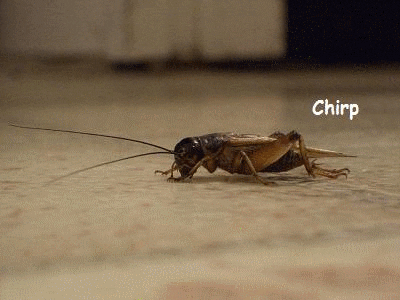
Wrong! The good news is we will tell you exactly how to do it!
In Looker studio, open up the function (Fx) of your custom Full Page URL – Clean. Need to learn how to create that custom field? No problem! Check out our course on Data Studio/ Looker Studio efficiency here.
If you just want the quick fix, I’m going to give you the function to do just that.
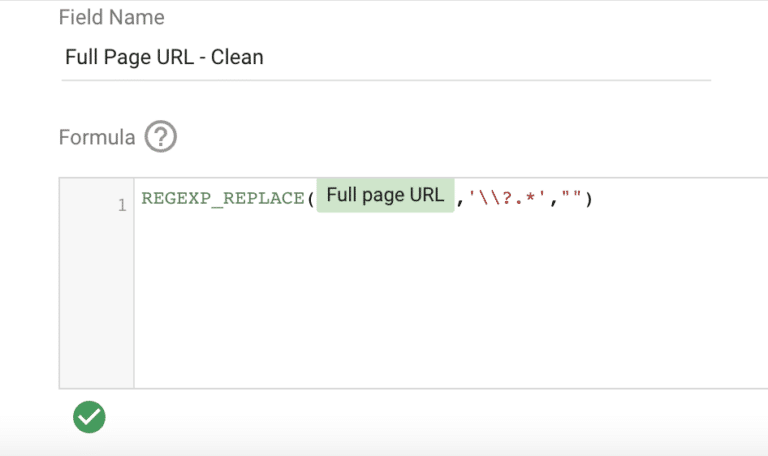
Next, we are going to use an if… then… statement (also known as a case statement) to replace the former domain name with the new one. By doing this, we are able to collect new data on top of the historical data without having it split up by domain name.
Here is a screengrab as well as the code for exactly what to include in your case statement.

case
when contains_text(REGEXP_REPLACE(Full page URL, '\\?.*',"") ,"datastudio.vip") then regexp_replace(Full page URL, '^datastudio.vip', 'lookerstudio.vip')
else REGEXP_REPLACE(Full page URL, '\\?.*',"")
endOnce you have completed the function, click save, and you are good to go!
Just like that, DataStudio.VIP ceases to exist, and LookerStudio.VIP takes its place. Literally!!
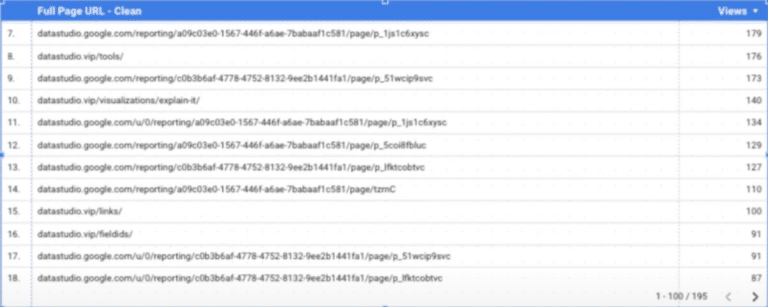
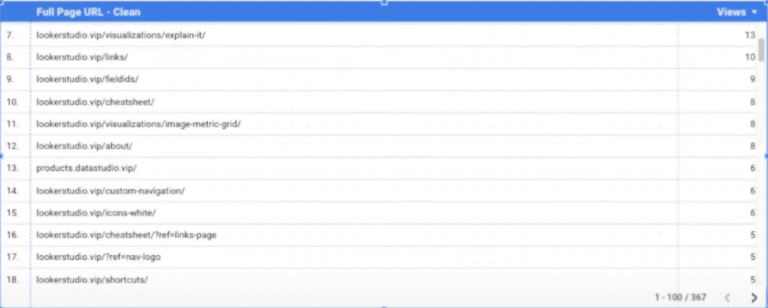
What’s Next?
The world of digital marketing and data analysis is constantly changing and evolving, but don’t fret! We have always got you covered.
LookerStudio.VIP will continue to cover all things new and exciting in data analysis,